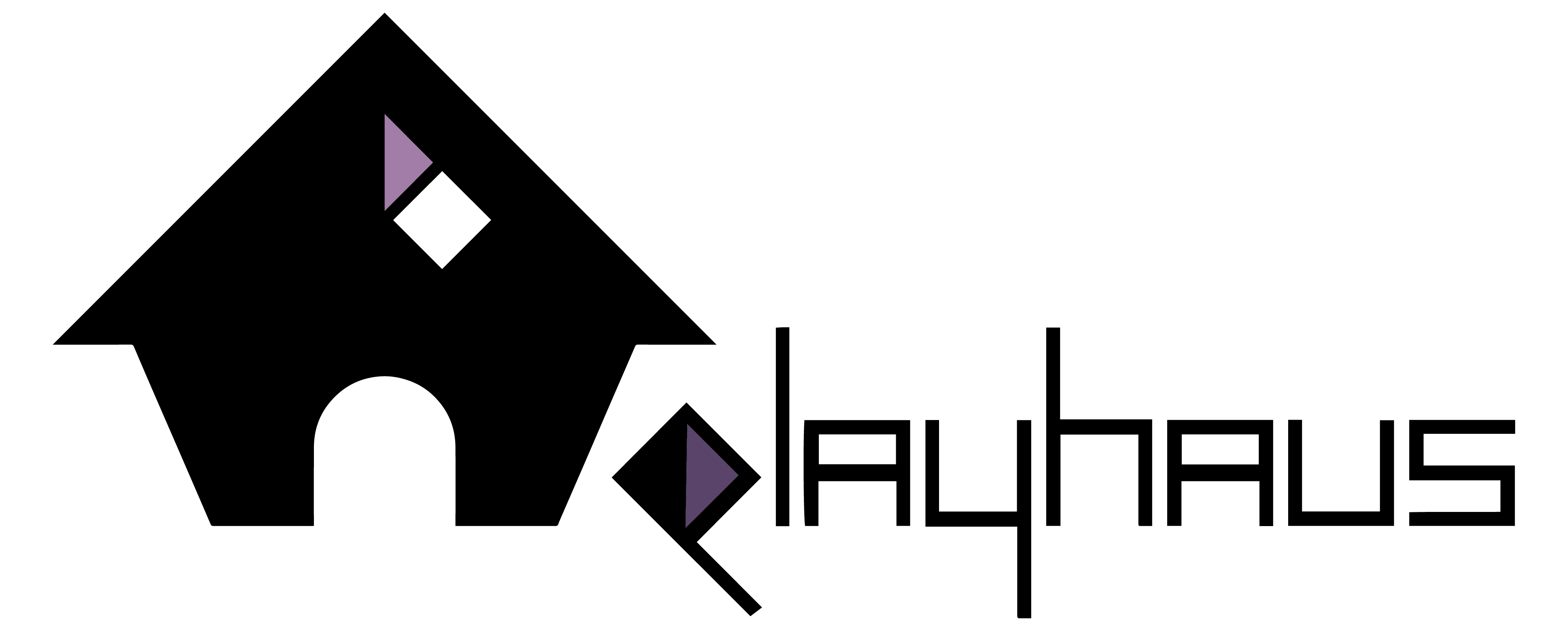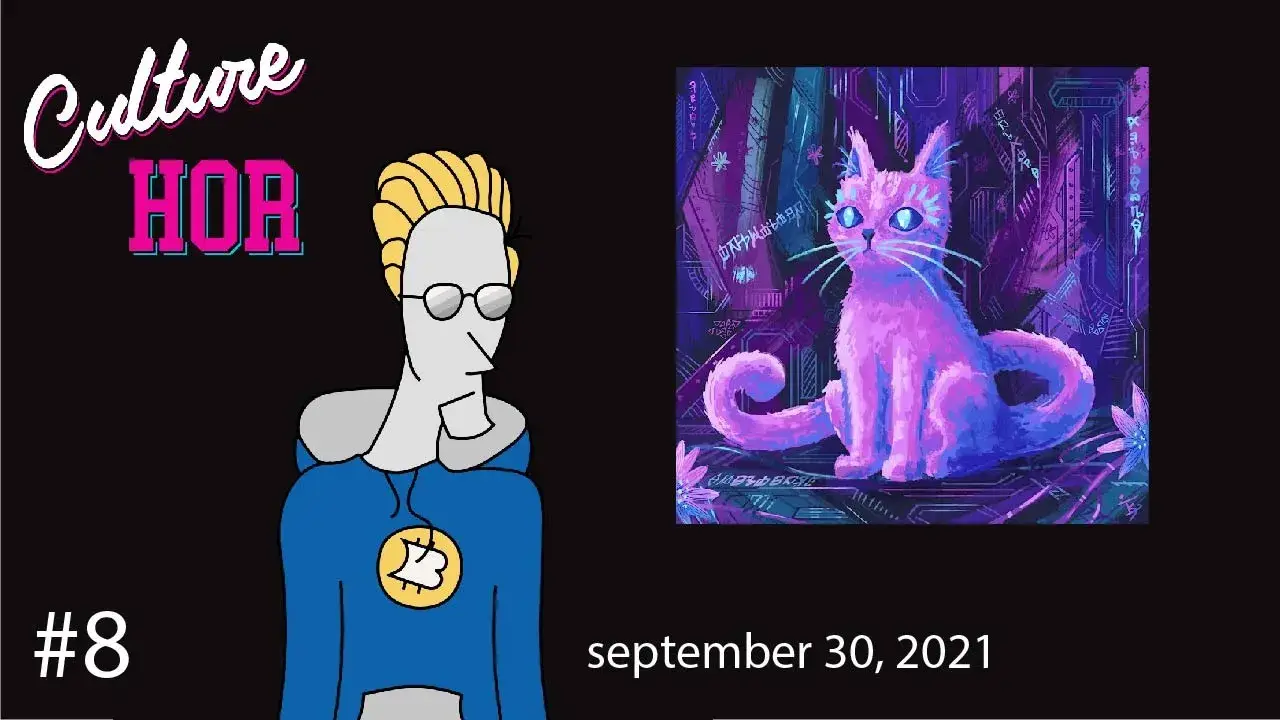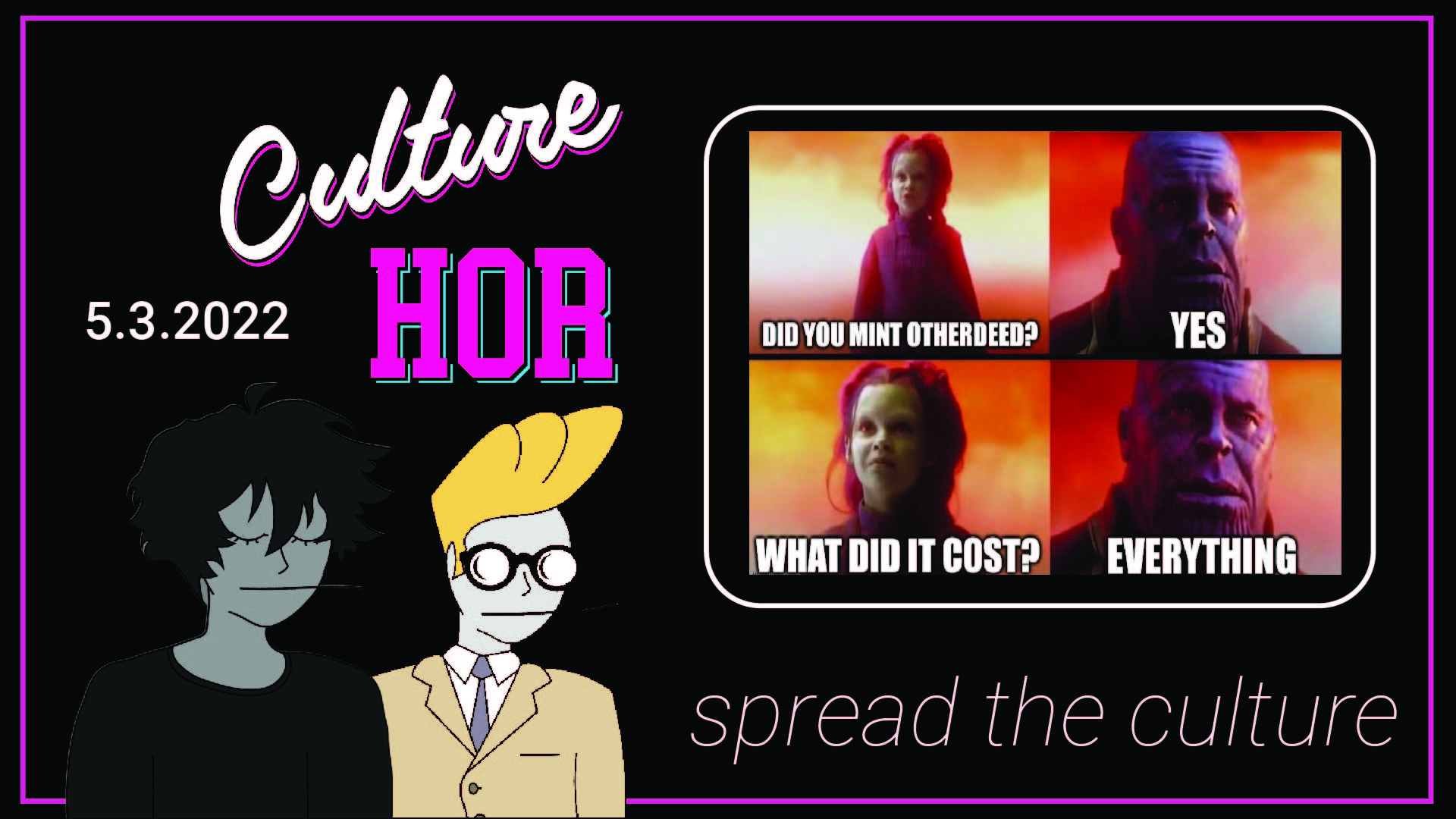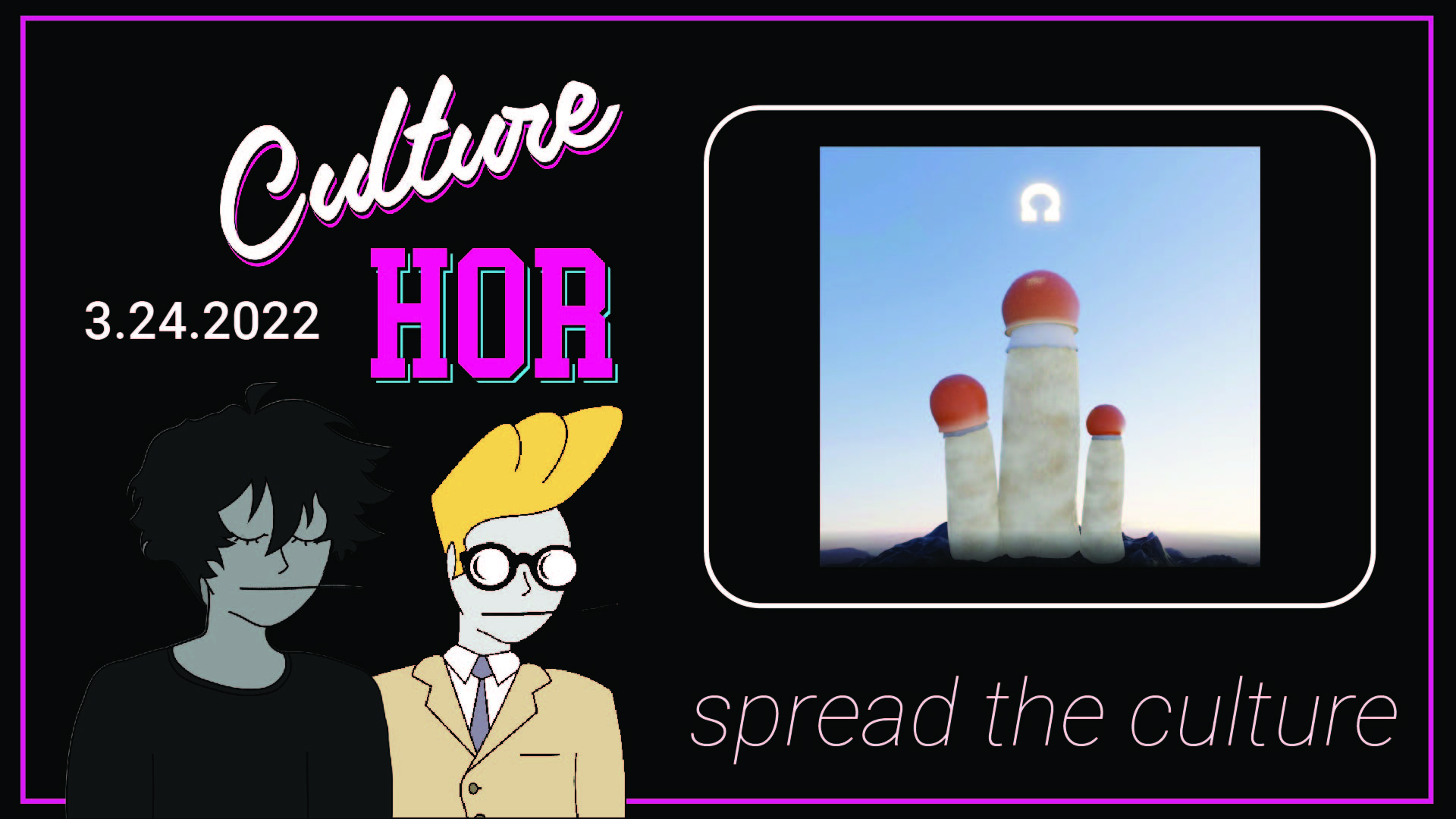Step 1: Download and Install Phantom Wallet
- Go to the Phantom website (https://phantom.app/download) and click on “Download”
- Choose the appropriate version for your device (desktop or mobile)
- Follow the installation instructions
Step 2: Create a New Wallet
- Open Phantom and click on “Create a new wallet”
- Choose a strong password and confirm it
- Save your recovery phrase securely (do not share it with anyone!)
Step 3: Set Up Your Phantom Wallet (Optional)
- Phantom doesn’t require setting a preferred currency or account information, unlike custodial wallets. You control your private keys and funds directly.
Step 4: Fund Your Phantom Wallet Using Coinbase
- Purchase SOL on Coinbase: First, buy SOL on your Coinbase account.
- Transfer SOL to Phantom:
- Log in to your Coinbase account.
- Click on “Send/Request” and select “Send”.
- Choose SOL as the cryptocurrency to transfer.
- Enter the amount you want to transfer.
- Paste your Phantom wallet address (found in the Phantom app).
- Confirm the transaction (be aware of gas fees).
Step 5: Verify the Transaction
- Wait for the transaction to be processed (it may take a few minutes).
- Check your Phantom wallet to confirm the SOL funds have arrived.
Important Notes:
- Make sure to save your recovery phrase and password securely. Never share them with anyone.
- Be aware of phishing scams and always verify the authenticity of transactions before sending cryptocurrency.
- Phantom wallet is a non-custodial wallet, meaning you are responsible for your assets and private keys.